
60-Second Summary
The answer isn’t a straightforward yes or no. Password managers can be a convenient way to store your passwords. However, there are a few risks associated with them. These are some of the factors to take into account:
- Convenience vs. Security: Browsers like Chrome and Safari offer password-saving features that simplify online access, but they come with potential risks.
- How it works: Passwords are encrypted, stored locally or synced across devices, and autofilled during logins. However, these methods aren’t foolproof.
- Key risks:
- Vulnerabilities if devices are physically accessed.
- Susceptibility to malware or keyloggers.
- Security inconsistencies across browsers.
- Risks from syncing passwords across accounts or devices.
AMCO’s Quick Security Tips
- Keep devices secure: Use strong passwords, enable biometrics, and lock devices.
- Enable master passwords: Set a master password to access stored credentials in browsers.
- Adopt Two-Factor Authentication (2FA): Secure browser accounts with 2FA for added protection.
- Selective storage: Avoid saving critical passwords (e.g., banking) in browsers; use dedicated managers instead.
- Stay updated: Regularly update software to close security gaps.
- Regularly audit passwords: Check saved credentials for weaknesses and update them as necessary.
Learn more & Get details
To learn how to keep your passwords secure read our full analysis below . . .
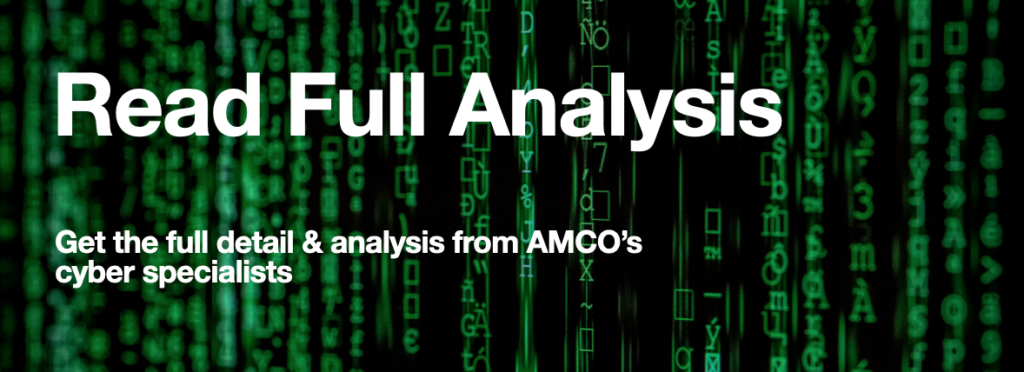
How do browser Password Managers work?
When you save a password in your browser, it’s encrypted and stored locally on your device. This ensures that only authorised users – those with access to your device or browser – can retrieve it. Here’s a closer look at the process:
- Storing passwords: The browser encrypts and stores passwords in a secure area of your device’s local storage. Without decryption, even someone accessing the raw data won’t be able to read your credentials.
- Retrieving passwords: When you revisit a site, the browser automatically retrieves and fills in the saved credentials. Some browsers require additional authentication, like a device password or biometric verification, before autofilling.
- Syncing across devices: If you’re signed into a browser account (e.g., Google for Chrome or iCloud for Safari), your passwords are encrypted and synced across all your devices. Even the service providers won’t be able view your credentials.
Advantages of storing passwords in browsers
- Convenience: Saved passwords eliminate the need to remember or manually enter credentials, speeding up your online tasks.
- Encryption: Modern browsers use robust encryption methods, such as AES-256, to keep your credentials secure.
- Multi-device access: Syncing allows easy access to your accounts from any device linked to your browser account.
- Password alerts: Browsers like Chrome and Safari notify you about weak, reused, or compromised passwords, encouraging better security practices.
- Two-Factor Authentication (2FA): Many browsers integrate with 2FA or biometric authentication, adding another layer of security.
Risks of Storing Passwords in Browsers
- Local Access Vulnerabilities: If someone gains physical access to your device and bypasses the lock screen, they could access stored passwords. While some browsers offer an additional layer of protection, it’s not always enabled by default.
- Malware and Keyloggers: Malware targeting browsers can extract saved passwords, especially if the attacker has administrator privileges.
- Browser Security Limitations: Not all browsers offer the same level of security. Older or lesser-known browsers may lack strong encryption or essential safety features.
- Syncing Risks: If your browser account is compromised (e.g., your Google or Apple ID), attackers could gain access to all synced passwords.
- Shared Devices: On shared devices without separate user accounts or additional security measures, anyone with access can retrieve stored passwords.
Browser Password Managers vs. Dedicated Password Managers
While browser password managers are convenient, they have limitations compared to specialized tools like LastPass, Dashlane, or 1Password.
- Enhanced security: Dedicated managers often offer stronger encryption, password sharing options, and dark web monitoring.
- Cross-platform compatibility: Unlike browser managers, they work seamlessly across all devices and browsers.
- Advanced features: Dedicated tools can generate complex passwords, autofill sensitive information, and store encrypted notes.
If you manage many passwords or need advanced features, a dedicated password manager offers superior protection and functionality.
Best Practices for Using Browser Password Managers Safely
1. Secure Your Device
A secure device is the first line of defense against unauthorized access to your saved passwords. Use a strong password, PIN, or biometric verification such as fingerprint or facial recognition to lock your device and ensure only you can access it.
2. Enable a Master Password
Some browsers, like Firefox, allow you to set a master password to encrypt your stored passwords. This adds an additional layer of protection, ensuring that even if someone accesses your device, they cannot easily view your saved credentials.
3. Use Two-Factor Authentication (2FA)
Two-factor authentication provides extra security by requiring a second form of verification to access your browser account. Activate 2FA using an authenticator app, text message, or hardware token to protect your account from unauthorized access.
4. Be Selective About Saved Passwords
It’s important to avoid storing passwords for highly sensitive accounts, such as those for banking or healthcare, in your browser. Instead, use a dedicated password manager for these accounts to ensure stronger, more centralized protection.
5. Keep Software Updated
Regularly updating your browser and operating system is critical for patching security vulnerabilities. Hackers often exploit outdated software, so staying updated ensures your saved passwords are better protected.
6. Monitor Saved Passwords
Periodically review your saved passwords to identify weaknesses, such as reused or easily guessed passwords. Update any vulnerable credentials to strengthen your overall security.
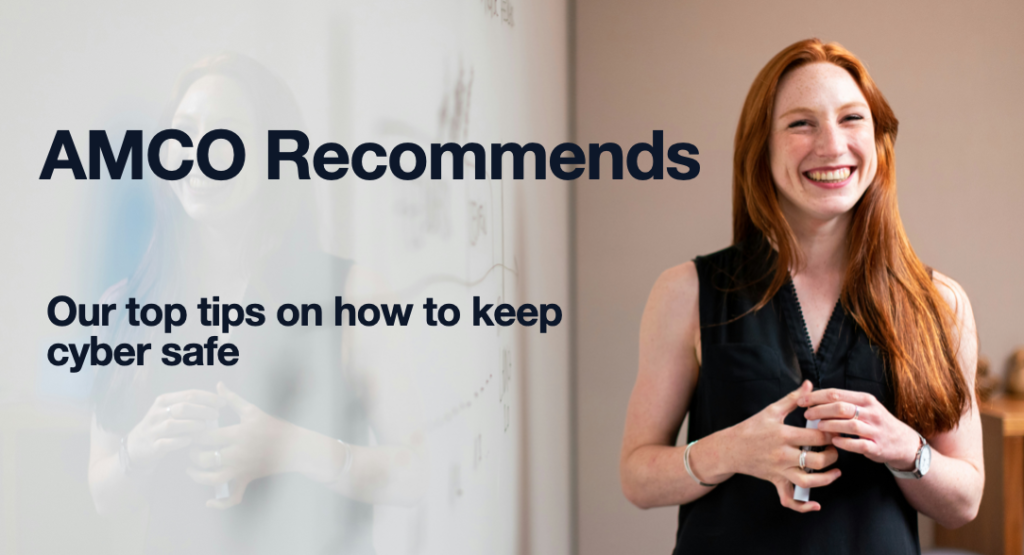
AMCO’s Recommendations
To stay safe while managing your passwords, AMCO suggests:
- Keep your device secure: Always lock your device with a strong password or biometric authentication.
- Use Two-Factor Authentication: Enable 2FA for your browser accounts and critical services.
- Limit browser password storage: Avoid saving sensitive account passwords, like those for banking or healthcare.
- Consider a dedicated password manager: For added security and functionality, use a trusted password manager.
- Stay updated: Regularly update your browser and operating system to close potential vulnerabilities.
- Review and strengthen passwords: Check stored passwords for weaknesses and make improvements as needed.



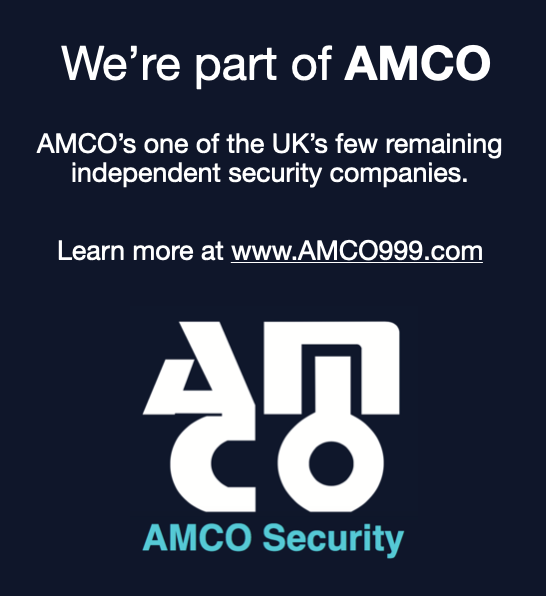
Leave a Reply